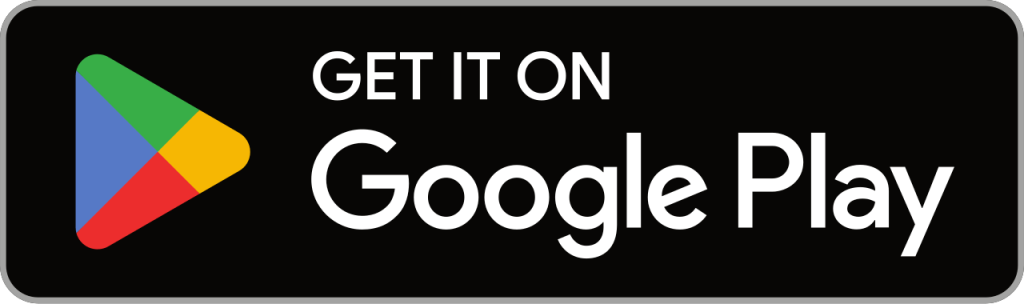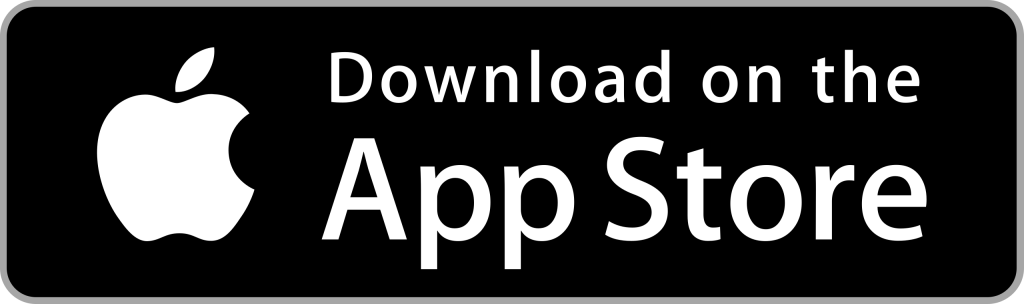Narsis VPN Setup Guide: All Platforms
Introduction
In a world where internet freedom is increasingly under threat, Narsis VPN empowers users to take back control. Whether you’re browsing on your phone, working on your laptop, or connecting from a public hotspot, Narsis VPN ensures your online activity stays private, secure, and censorship-free.
This comprehensive guide will help you install and set up Narsis VPN on Windows, macOS, iOS, Android, and Linux platforms.
1. Windows
Prerequisites
Windows 10 or 11
Active internet connection
Narsis VPN account
Installation Steps
Visit the Narsis VPN website and download the Windows installer.
Run the
.exefile.Allow any permissions requested by Windows.
Follow the installation wizard and finish setup.
Configuration & First Connection
Launch the app.
Log in using your Narsis VPN credentials.
Choose a server and click Connect.
Optional: adjust settings like kill switch, auto-connect, and protocols.
Troubleshooting & FAQs
Connection issues: Try a different protocol or server.
Install fails: Check antivirus or try reinstalling with admin rights.
2. macOS
Prerequisites
macOS 10.14 or newer
Narsis VPN account
Installation Steps
Download the macOS app from the official website.
Open the
.dmgfile and drag the Narsis VPN icon into Applications.Grant necessary permissions when prompted.
Configuration & First Connection
Launch the app from Applications.
Sign in with your account.
Select a server and click Connect.
Adjust preferences as needed under Settings.
Troubleshooting & FAQs
App not opening: Right-click > Open to bypass Gatekeeper.
Permission denied: Recheck system preferences > Security & Privacy.
3. iOS (iPhone/iPad)
Prerequisites
iOS 13 or newer
Narsis VPN account
Installation Steps
Open the App Store and search for “Narsis VPN”.
Download and install the app.
Configuration & First Connection
Open the app.
Log in with your credentials.
Allow VPN configuration when prompted.
Tap Connect and select a server.
Troubleshooting & FAQs
VPN not connecting: Check Wi-Fi/Cellular settings or try a new server.
App crashes: Reinstall or update iOS.
4. Android
Prerequisites
Android 8.0 or later
Narsis VPN account
Installation Steps
Open the Google Play Store.
Search for and install “Narsis VPN”.
Configuration & First Connection
Open the app.
Log in.
Accept any connection requests.
Tap Connect to start browsing securely.
Troubleshooting & FAQs
Battery saver interfering: Exclude Narsis VPN from battery optimization.
Network errors: Switch protocols or try using mobile data.
5. Linux (Ubuntu/Debian-based systems)
Prerequisites
Ubuntu 20.04+ or equivalent
sudo/root access
Narsis VPN account
Installation Steps
Open Terminal.
Run:
wget https://narsisvpn.com/download/linux/narsisvpn.deb sudo dpkg -i narsisvpn.deb sudo apt-get install -f # To fix dependencies
Configuration & First Connection
Launch the app via GUI or run
narsisvpnin Terminal.Log in.
Select a server and connect.
Troubleshooting & FAQs
Missing dependencies: Use
sudo apt --fix-broken install.NetworkManager issues: Restart service or use command-line config.
Conclusion
Installing and using Narsis VPN across your devices ensures that your digital life is protected and unrestricted—no matter where you are. With military-grade encryption, censorship-bypass capabilities, and an intuitive user interface, Narsis VPN is your trusted ally for secure, global access.
Need help? Visit our Support Center, check out video tutorials, or Contact Us for dedicated assistance.
Welcome to the Narsis VPN community—where privacy meets freedom.